Inserting New Pages
While reviewing scanned documents, you can scan an additional page into any location in a document.
Note: This feature can only be utilized for images that have not yet been stored in a Laserfiche repository. For information on scanning pages into images that have been stored, see Scanning into an Existing Document.
To insert a page
- Select a document in the Scanning Explorer Pane.
- Select Insert Page under
 Edit in the menu bar.
Edit in the menu bar.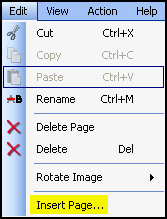
- In the
 Insert New Page dialog box, specify where the new page should be inserted.
Insert New Page dialog box, specify where the new page should be inserted.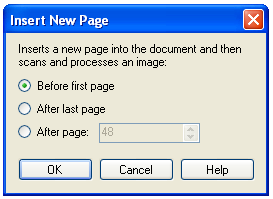
- In the Laserfiche Scanning dialog box, select OK when you are ready to begin scanning. Any OCR and/or image enhancement processes assigned to the document will be applied. The new image will appear in the specified location.
Tip: When you have finished reviewing and modifying documents, store them in a Laserfiche repository.